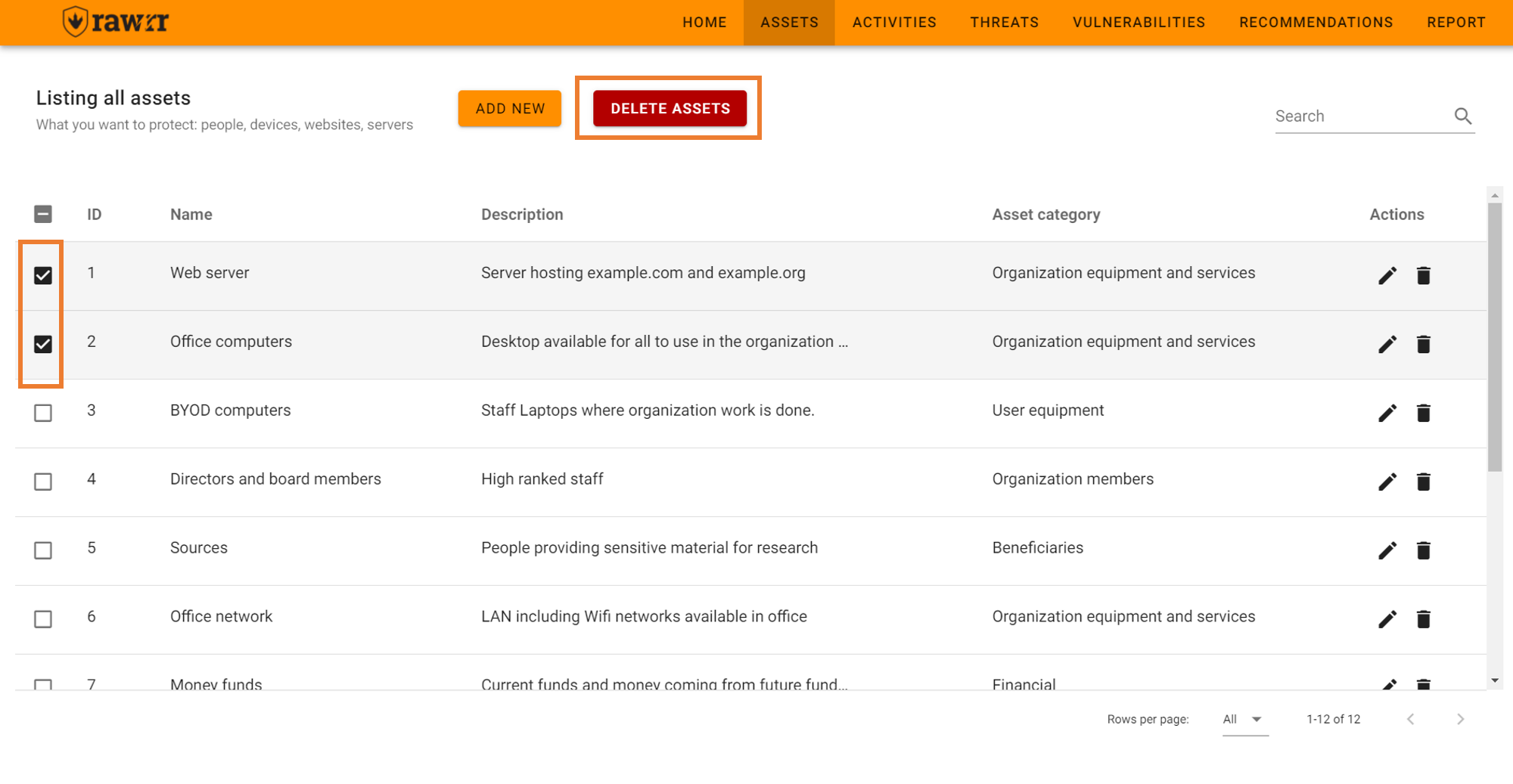Assets
They are the material and human resources of the organization that it desires to protect. Material resources take into account elements such as devices, software, websites, and servers. The basic functions of RAWRR related to assets are:
If you have started RAWRR by importing a file or loading the test values, it is convenient that you can carefully review the preloaded information before creating or editing any element. To see the full list of assets you can click on “All” in the lower right next to the phrase “Rows per page”. You can also select to view five (5), ten (10), or fifteen (15) items per page.
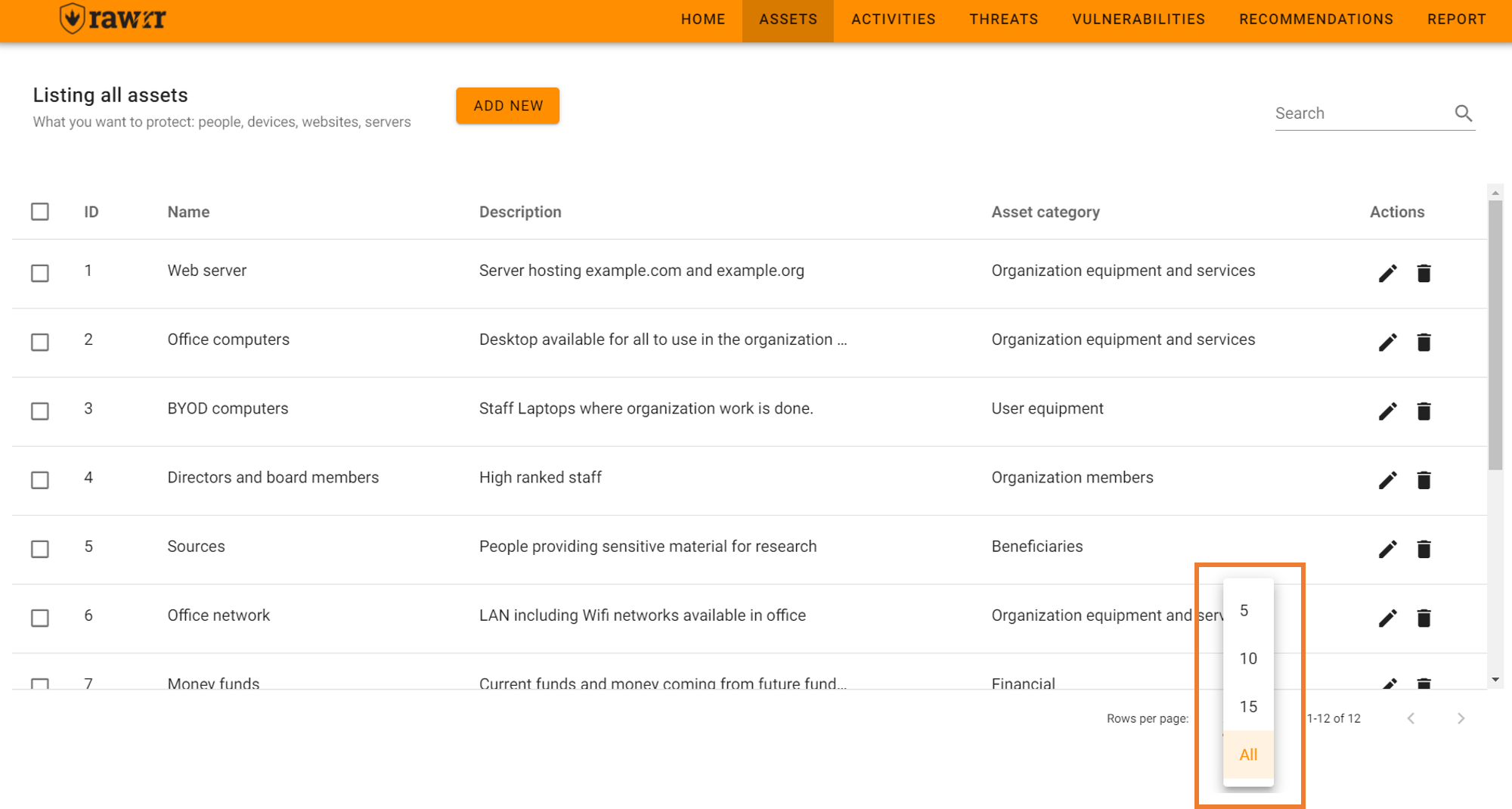
To add assets, click on “Add new” at the top left and complete the fields that will appear in the form: name, description and category.
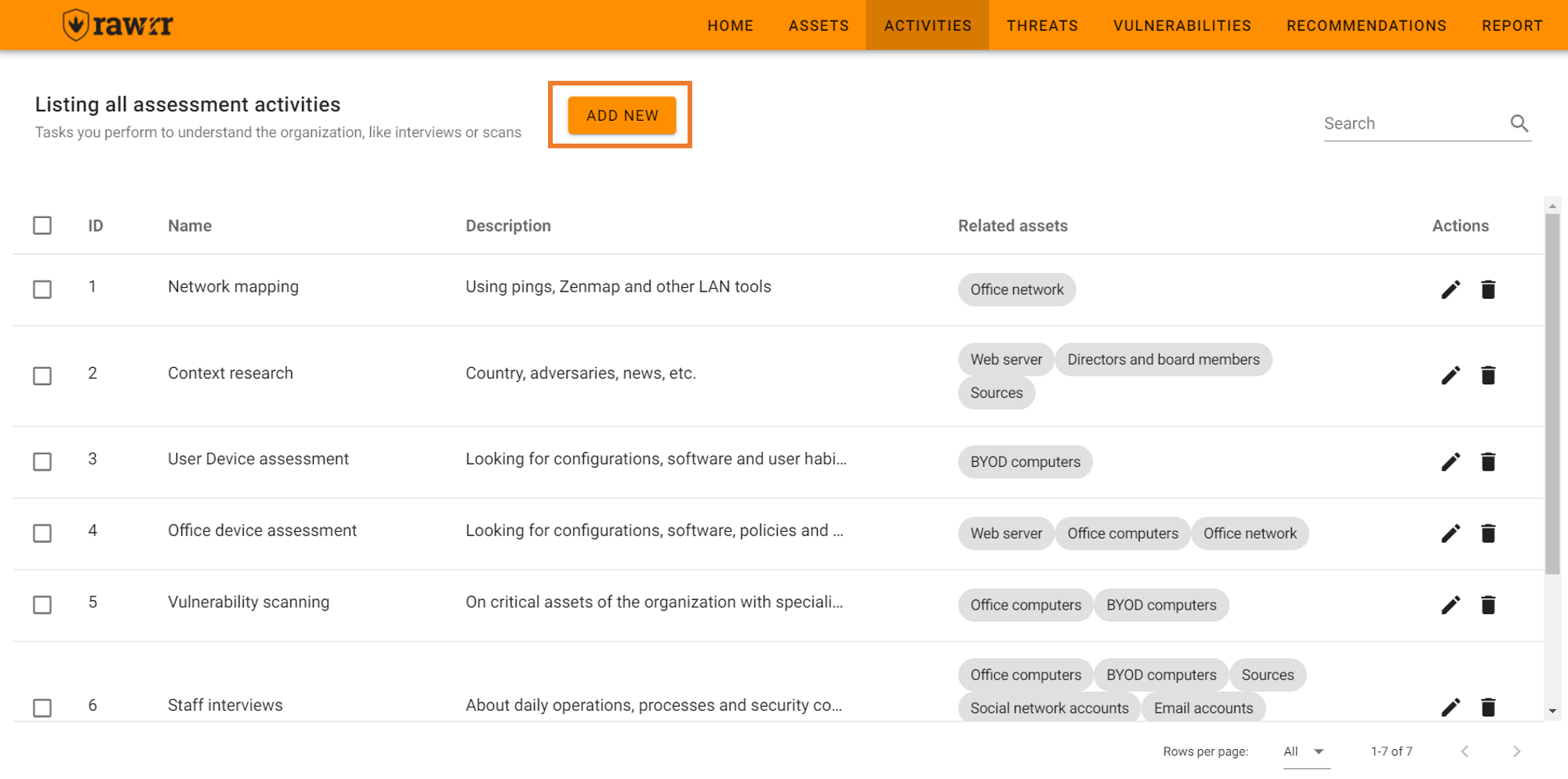
Categories will help you classify assets. When you are done click on “Insert”.
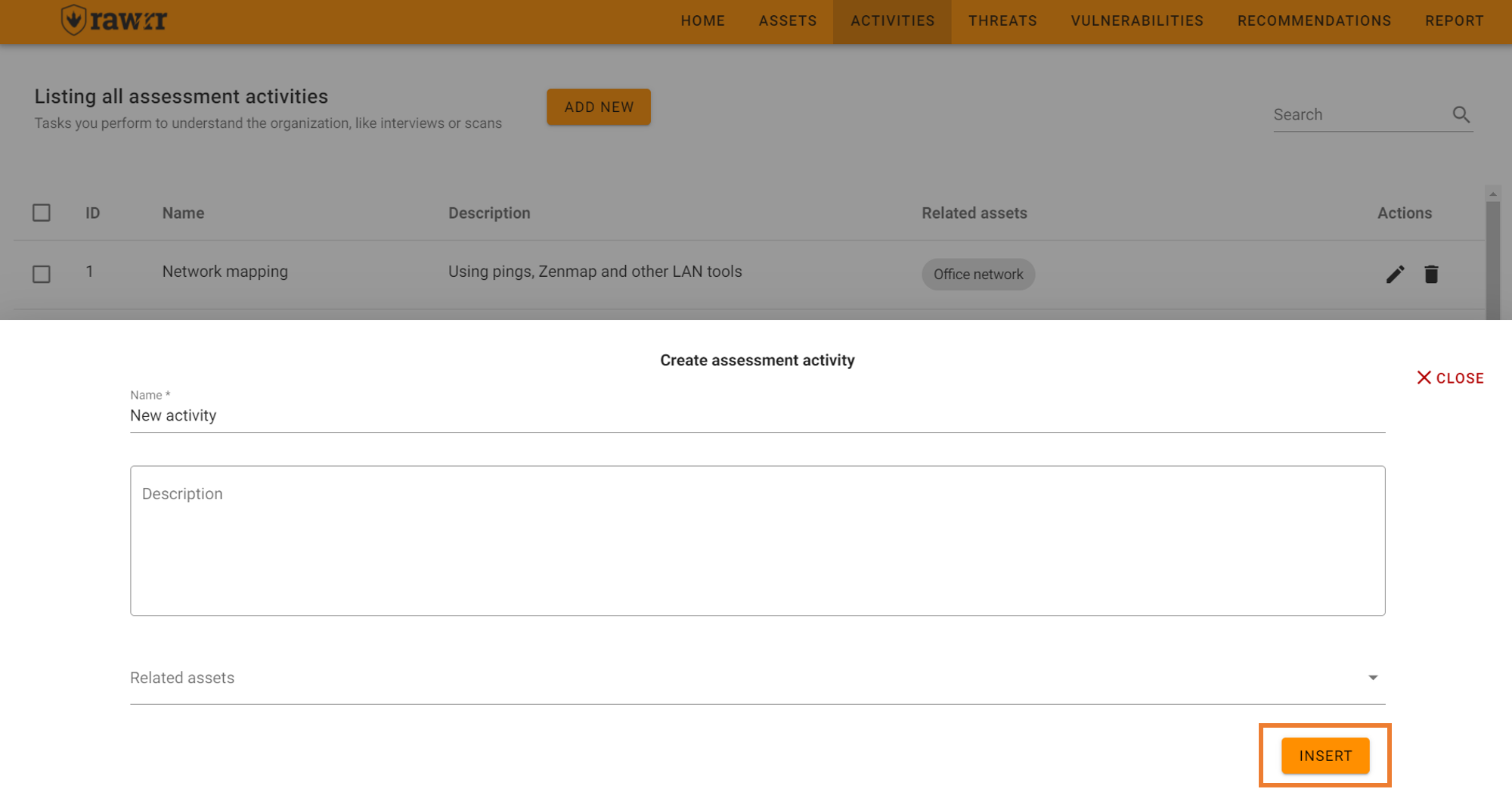
To edit, click on the pencil icon located to the right of each asset that appears in the existing list.
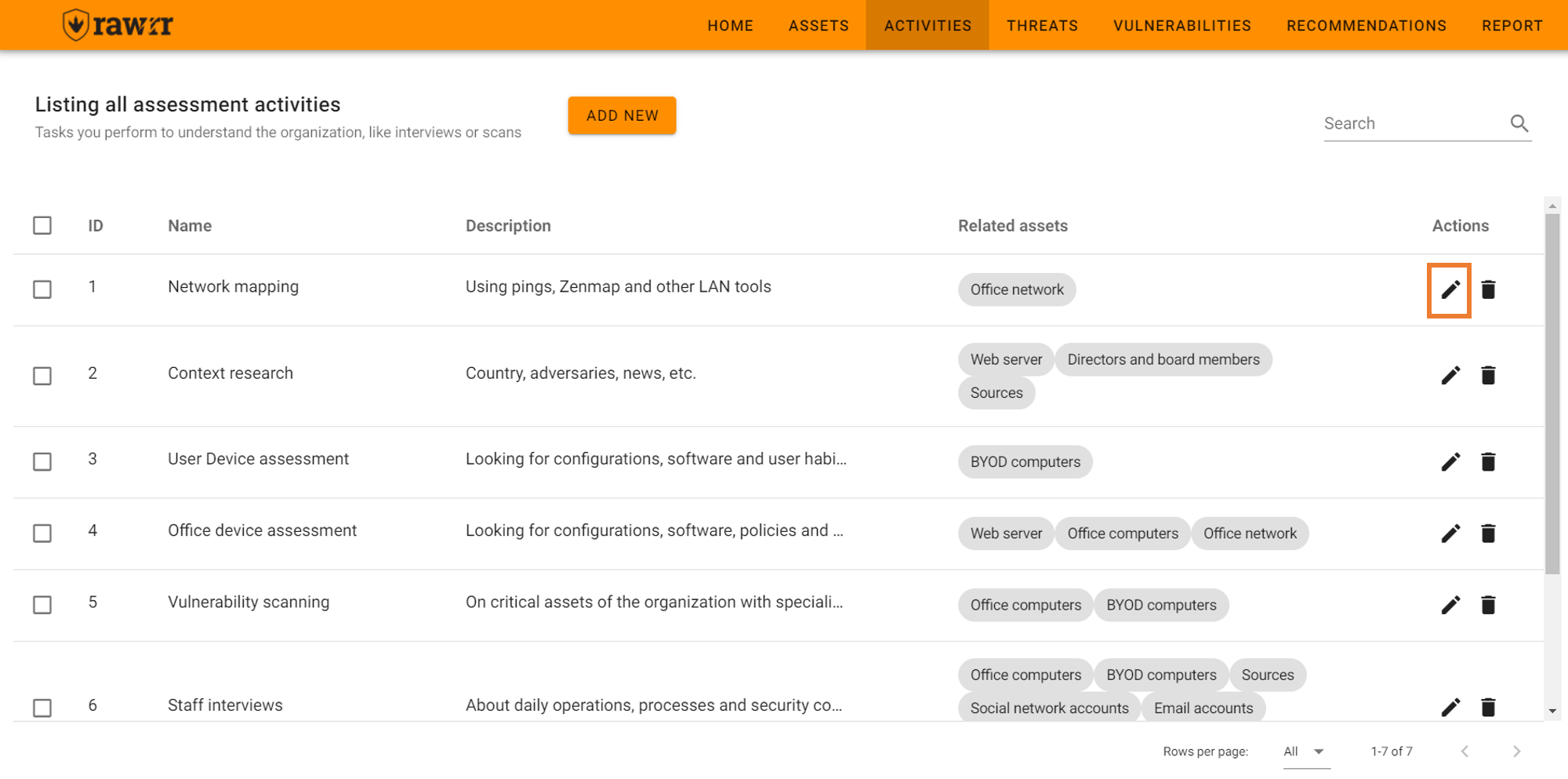
When you finish editing the name, description and/or category fields, click “Update” to save the changes to the asset you selected.

If you want to remove an asset from the list, click on the trash can icon located to the right of each of the assets that appear in the pre-existing list.
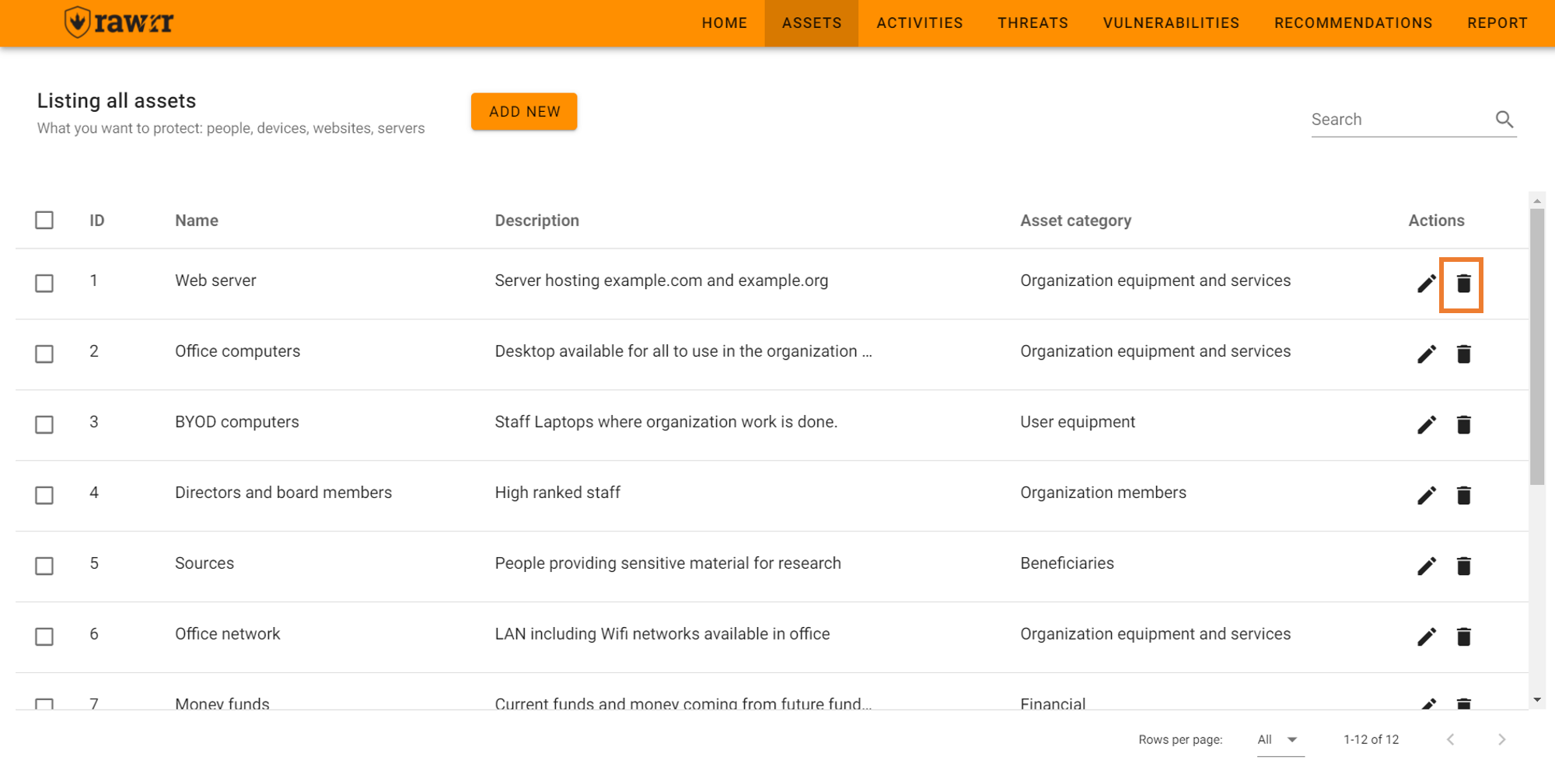
When you click, a confirmation message will appear. If you agree to delete the asset, click “Delete”.
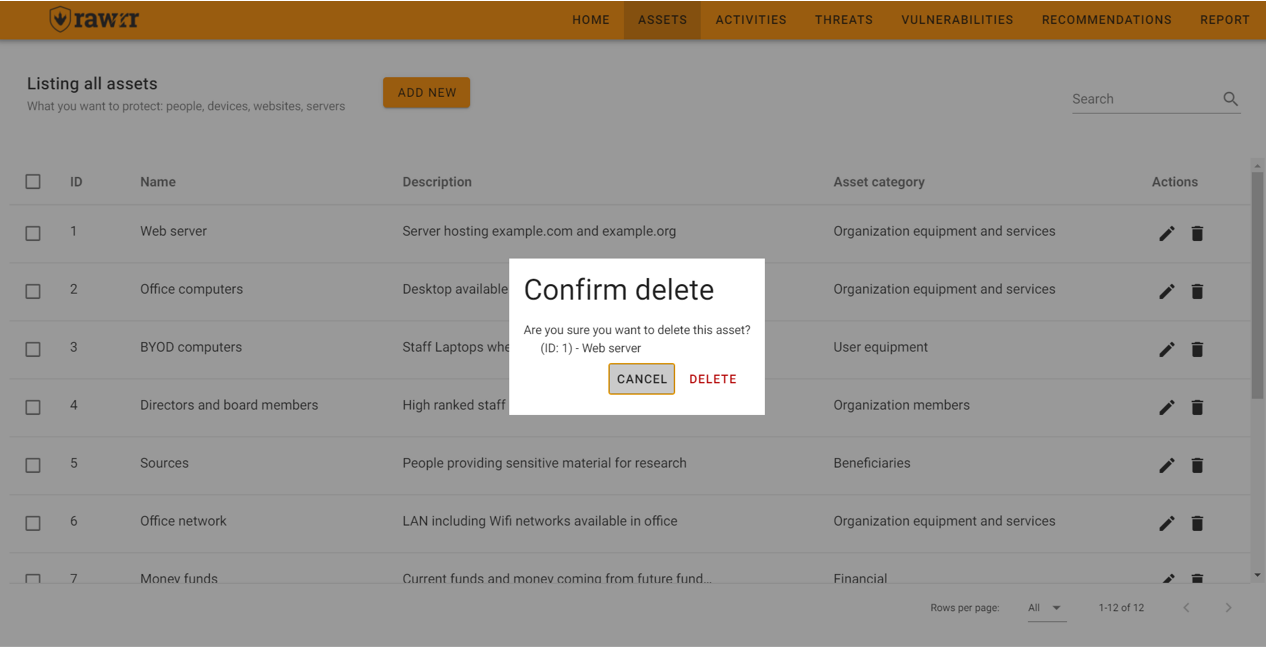
You can also delete multiple assets by selecting them in the left box and then clicking on “Delete Assets”.